BuildaBizOnline Banner Generator Hints & Tips
Below are some hints & tips to get the most out of the BuildaBizOnline Banner Generator and create some eye catching banners for your promotions.
How To Animate The Button Text On Your Banners
If you want to animate the text on your banner buttons then simply follow the instructions below.
Example Banner
To animate the button text simply click the "Choose Template" button and select a banner template with a button.
Create the banner by adding your Title Text, Main Text and Button Text.

Now save the banner to your computer.
Now click on the button text colour and change it to the same as the button colour.
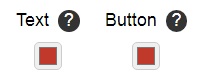
Now your new banner will have no button text showing.

Now save the banner to your computer.
You can then use the Ezgif.com GIF maker to create your banner and flash the text.

You can easily edit the duration before it flashes and how quickly by changing the settings when you create the GIF.
How To Animate The Title & Main Text On Your Banners
If you want to animate the title text and main text on your banner then simply follow the instructions below.
To animate the title text then create your banner.
Create the banner by adding your Title Text, Main Text and Button Text.

Now save the banner to your computer.
Now click on the title text colour and change it to the same as the background colour.

Now your new banner will have no title text showing.

Now save the banner to your computer.
You can then use the Ezgif.com GIF maker to create your banner and flash the text.

You can easily edit the duration before it flashes and how quickly by changing the settings when you create the GIF.
To animate the main text then you can follow the same steps as above for the title text.
How To Add Images Stored On Your Computer
If you want to add an image to your banner that is stored on your PC and not hosted online then simply follow the instructions below.
Open your file explorer and locate the image you want to use.
Now right-click on the images and select "Open with" and then the browser you use.
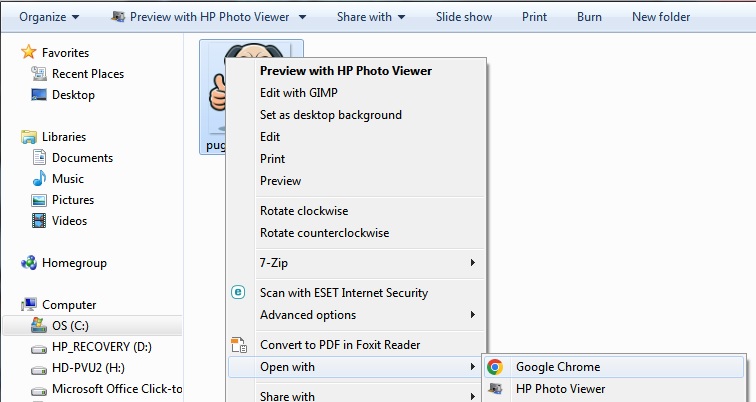
The image will now open in your browser.
Click the URL in the URL bar to highlight all the link and right-click and select "Copy".
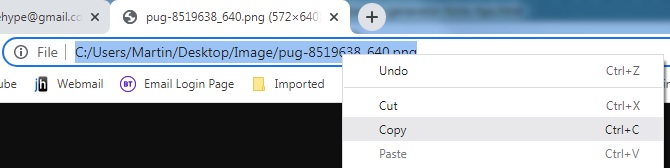
Select a template with an image and click on the image to change it.

A popup will now appear and simply paste the link where it says "Please enter the new image URL".
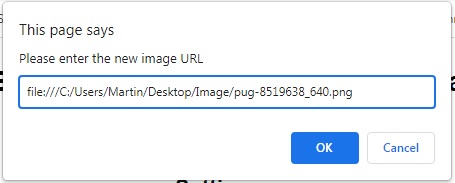
Click "OK" and your new image will now show in your banner.

You can now edit all the other text and then save the banner to your computer.



