How To Edit HTML Files Online For FREE!
Note: This method works great for pages with no graphics. I will be updating it to show you how to edit with graphics.
Right click on the file you want to edit and then select "Open with" and then select "Notepad" (or any basic text editor you have).
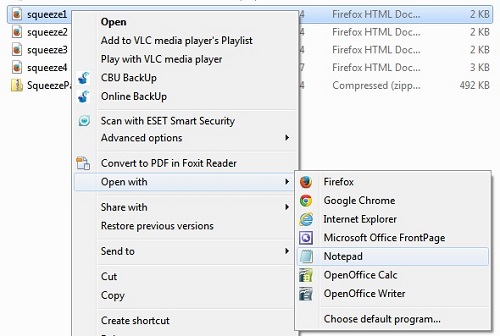
Once it has opened in Notepad, click the "Edit" menu and click "Select All".
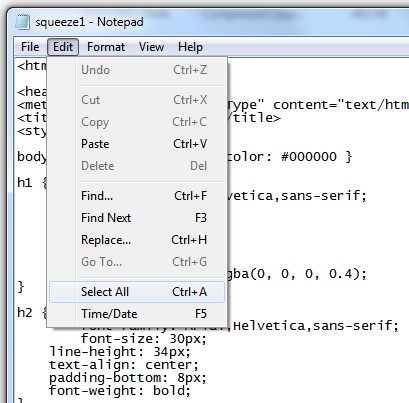
All the text should now be highlighted in blue. Now simply click "Edit" and click "Copy" to copy all the text to the clipboard.
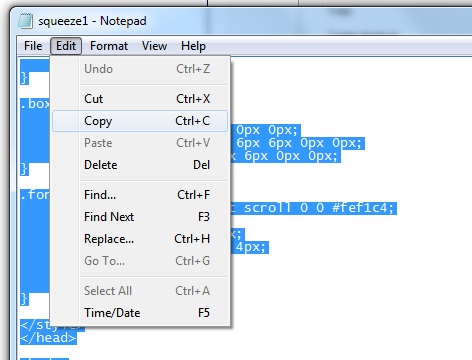
Now visit Free Online HTML Editor and click the "Source" button.
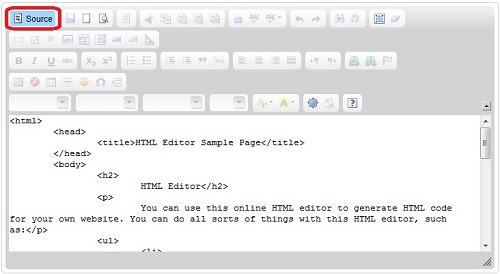
Now click the "Select All" button.
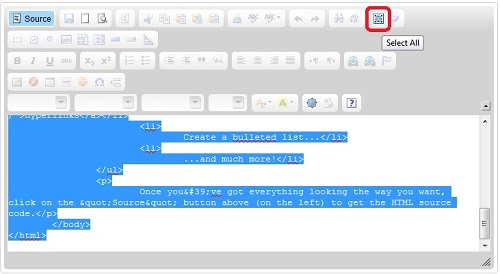
Now press "CTRL" and "V" to paste your code into the window, and then simply click the "Source" Button to return to the main editing screen.
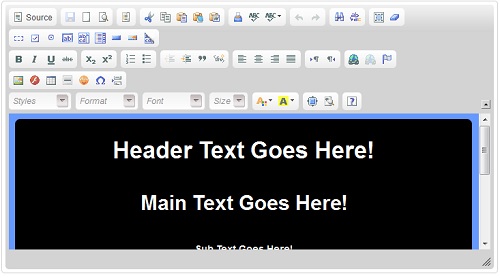
If you need to resize the window to see all the editing area, simply click the resize button in the lower right-hand corner and drag the window to the desired size.
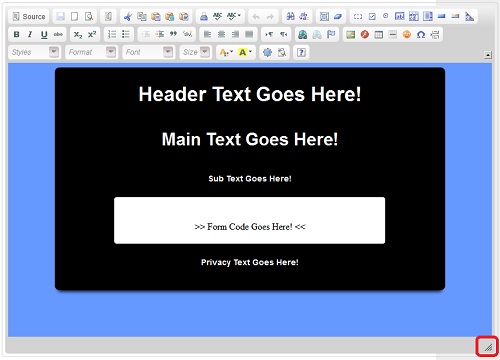
Now you can simply click the text you want to edit and change using the normal editing functions in the top menu.
Once you have finished editing, then simply click the "Source" button and "Select All" to select the new code.
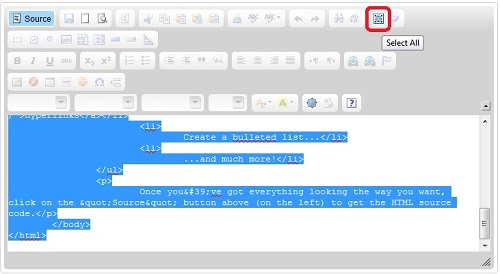
Press "CTRL" and "C" to copy the new code to the clipboard.
You can now open a new Notepad file and press "CTRL" and "V" to paste the new code.
Now simply click "File" and "Save As..." to save the file to your PC. You need to name the file with either a .htm or .hmtl suffix eg. "squeezepage.htm".

You can now open the file with your browser to see how it looks.
If you need any help, then feel free to contact me through the various methods in my header and footer.
All the best,
Martin Chantler.

