LeadsLeap Funnel System Custom Pages
Here are some custom pages you can use for the system.
Under each page is a share code that you can use with the LeadsLeap Page Builder.
You can then import the page into your own account and edit the page with your own headlines etc.
NOTE: Make sure to change the list ID and redirect link with your own ID's.
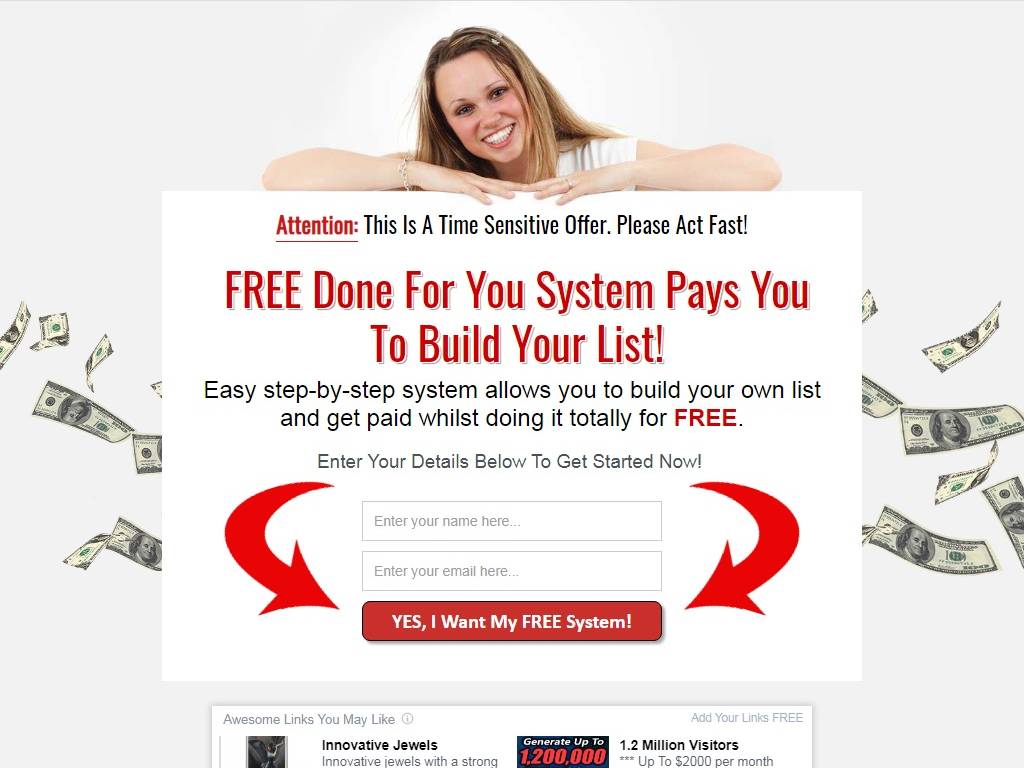
Share Code: TwNxzNVU
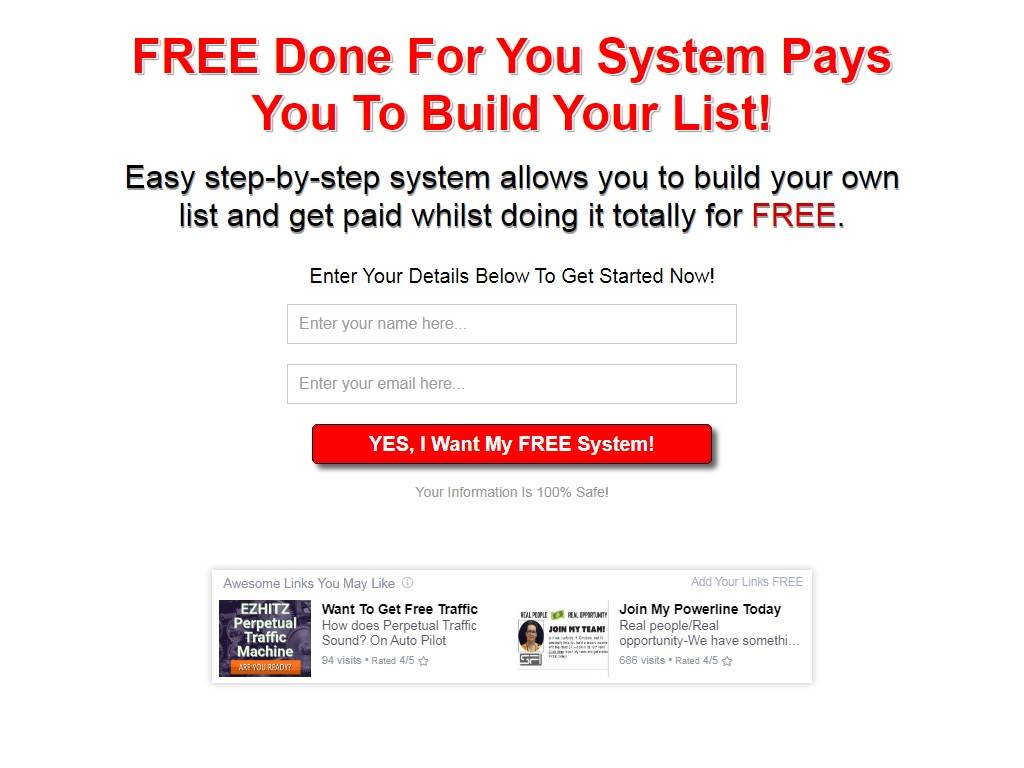
Share Code: LMcVGwU
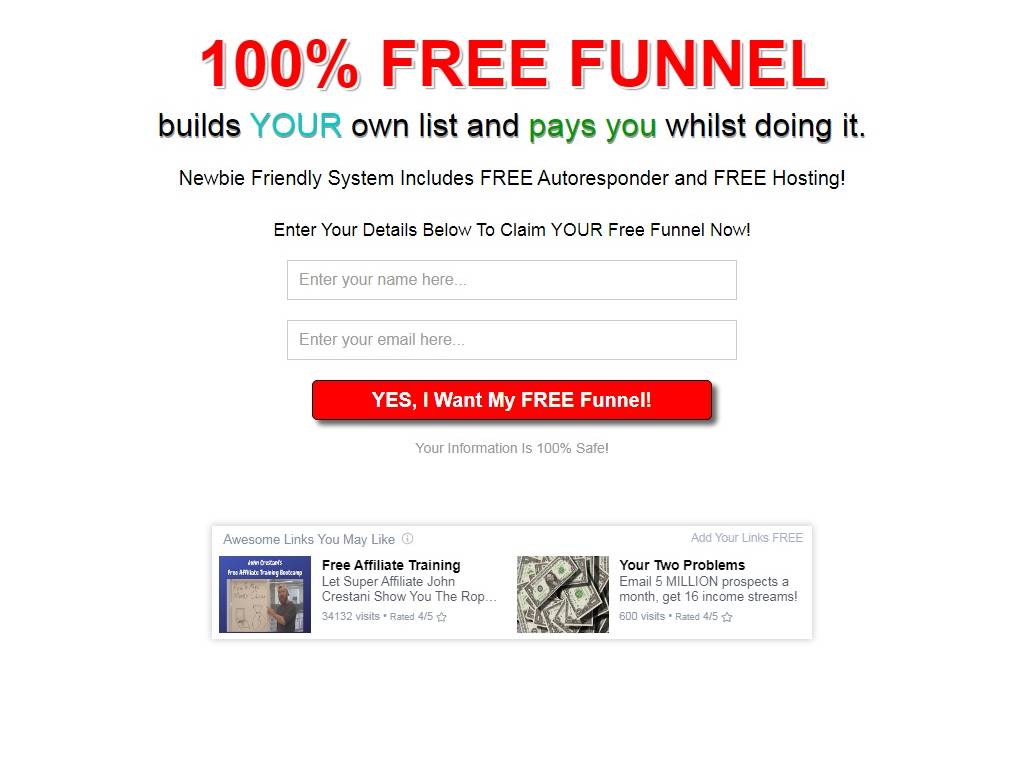
Share Code: LzwWWMU
How To Use The Import Codes
Log in to your LeadsLeap account and click the "Page Manager" option under "Page Builder" on the left-hand menu.

Now click the "Add a new campaign" button.
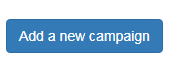
A popup will now appear and you can enter the name of the new campaign and click the "Add Now" button to create.
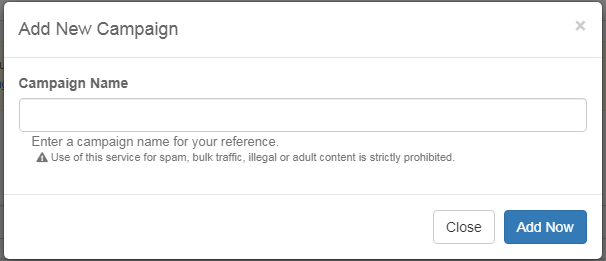
Once the campaign is added click the "+" button to import a page.
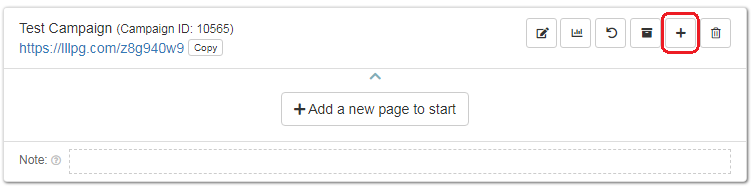
Enter your share code from one of the pages above and then click the "Import Now" button to import the page into the campaign.
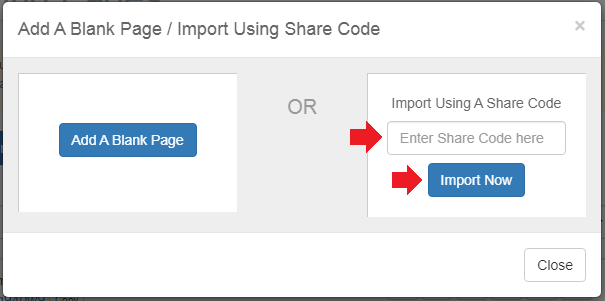
Now click the "Launch Editor" button to edit the newly imported page.
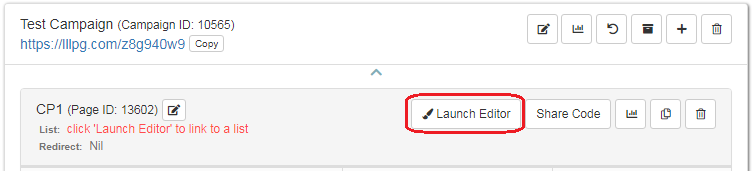
Once the editor has loaded click the "1. List" option in the left-hand menu.
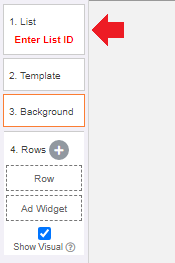
Now enter your List ID for your LeadsLeap funnel system that you setup on the systems page.
Enter the link below into the "Redirect Subscriber to a Custom URL" input, and replace your LeadsLeap Username at the end of the URL.
https://reducethehype.com/llfunnel/confirm.html?r=LeadsLeapUsername
Click the checkbox to "Open in a new window".
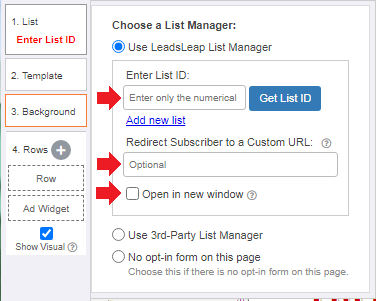
You can now edit the page as you see fit and then make sure to click the green save button in the top right.
You can now close the editor and remember to activate the page by clicking the "Activate this page" link.
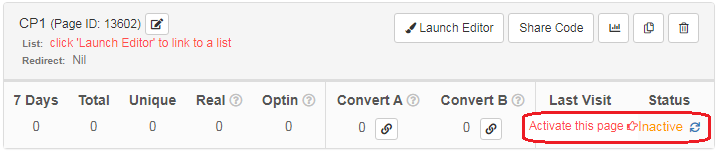
You can now promote your new page using the campaign link.
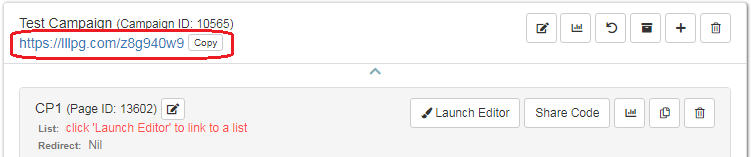
Custom Confirm Page
You can use and customise this page for your own promotion when people sign up to your list.
Just link to this page in your capture page settings in LeadsLeap.
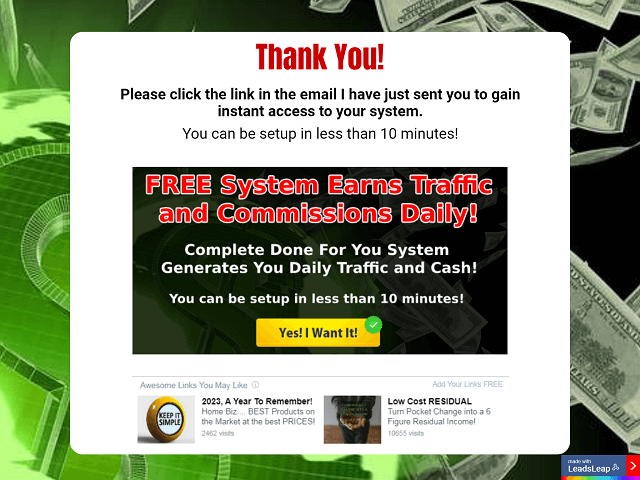
Confirm Page Share Code: page-aHZZGBwWZk
How To Link Your Custom Confirm Page
Log in to your LeadsLeap account and click the "Page Manager" option under "Page Builder" on the left-hand menu.
Now click the "Launch Editor" button to edit the capture page that you want to link to your custom confirm page.
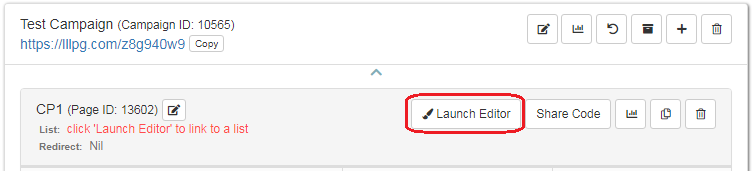
Once the editor has loaded click the "List" option in the left-hand menu.
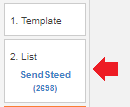
Now enter your custom confirm page URL into the redirect URL entry.
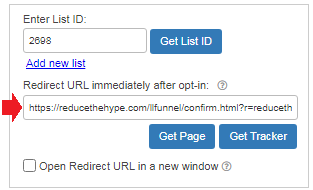
Click the green save button in the top right.
You can now close the editor and do this for any addition capture pages you have for the system.
Need help? You can contact Martin Chantler at: reducethehype(at)gmail(dot)com.